Want to live dangerously? Try running Windows XP in 2023
The pain and joy of using an old OS on hardware newer than it is
Warning: the stunts in this article were performed by professionals, so for your safety and the protection of those around you, do not attempt any of the stunts you're about to read unless qualified.
A recent blog post by Julio Merino, and the accompanying demo videos which went somewhat viral on Twitter, prompted The Reg FOSS desk to look into something that we really had not been wanting to do. The results were… not what we expected.
Did you ever do something that you'd been putting off for ages, and find that in fact it was rather enjoyable? The reactions to our story on XP activation being cracked showed that quite a lot of readers are keen on running ancient operating systems, and possibly worse still, ancient proprietary operating systems. Just to put our position into perspective here, back in 2002, it was Windows XP that caused this vulture to switch away from running Windows, and to a mixture of Linux on x86 kit and Mac OS X on several geriatric PowerMacs. To voluntarily go back to XP today, on real physical hardware, was not a task that the writer was anticipating with any great enthusiasm, and therefore it has been a big surprise to find that it ended up being rewarding and even fun.
We don't want to make you wade through lots of verbiage to get to the punchline, so here it is: Mr Merino is absolutely right, and to a quite shocking degree. Even OSes at the lightest weight end of the modern scale, such as recent Linux distros, are sluggish. They can't help it because they are built from flabby, overweight components. What follows are some of the steps, and the tools, that we used to replicate his results. As we said in the previous story about Windows XP, we really do not recommend running XP as your primary OS in the 2020s, and worse still, going online with it. But for your edification and enjoyment, we did. Here is how.
Regular readers might recognize some of the machines in the FOSS Desk Testing Fleet by now. One of them is a Sony Vaio P, a sub-netbook with a unique form factor, which is why we keep it around. It used to dual-boot Windows Thin PC, which is Microsoft's allegedly cut-down edition of Windows 7 for thin clients, and Raspberry Pi Desktop, which is just about the lowest-hassle lightweight Linux for elderly 32-bit hardware. As an experiment, we nuked the sluggish Windows 7-based OS, and replaced it with TinyXP. TinyXP is a third-party distribution of Windows, which omits a lot of bloat from what was already not Microsoft's leanest version. It also has most of the available updates for this long-obsolete OS, and an assortment of drivers to make it easier to get working, both integrated.
The result was both impressive and disappointing. TinyXP is a lot quicker than Thin PC, which is barely cut down at all from standard Windows 7. This sluggish old machine, with a hyperthreaded Atom, a spinning PATA hard disk, and 2GB of RAM, is quite a good spec by Windows XP standards. It should be: it launched with Windows Vista in early 2009 – about nine months before Windows 7 finished gestating. Another benefit is that XP can run Intel's driver for the Vaio P's Poulsbo integrated GPU, for which Linux long ago dropped support.
But one of the snags with running XP today is finding drivers, and this goes double if you're trying to run it on hardware that came out years after XP was superseded. Sony long ago removed its driver downloads page for this nearly 15-year-old machine.
Merely looking for drivers online using XP itself isn't trivial: it comes with a long-obsolete version of Internet Explorer, and the OS's SSL certificates are long out of date. There are some things you can do that will help: the handy Cert_Updater tool will refresh XP's certificates – it's on i430vx's site, for instance. (Look under Files/misc.) It's also worth having a pre-downloaded local copy of Internet Explorer 8, which you can get from various places, such as the very handy OldVersion or WinWorld.
Even so, once you've done that, and maybe installed one of the supplemental web browsers we suggested last time, you're still stuck with some very elderly tools. Which brings us to our first recommendation: a useful program-cum-web-page which we found thanks to Reg reader James, who sent us this tip after our previous XP article.
Legacy Update
Legacy Update is a very neat tool for anyone trying to install new copies of Windows XP now that Microsoft's own Windows Update no longer supports this ancient OS. Legacy Update consists of a program that you must download and install. Once installed, you can use the project's own website. It's basically a replacement Windows Update, which can identify, fetch and install all the updates from Microsoft itself that are needed to make the OS as current as it can get. XP is still an ancient OS, it's still got lots of open vulnerabilities that will never get fixed now, but anything is better than nothing. As far as we can tell, it also fetches all the additional updates for POSready 2009, although of course even that was eventually killed off.
For our creaky old Vaio, along with a hundred-plus other updates, Legacy Update also picked up that XP had no device driver installed for the machine's sound chip. It was the single driver we'd not been able to locate by hand. What's more, Legacy Update identified the correct driver, fetched it, installed it, and after a reboot, suddenly XP had working audio.
TinyXP includes drivers for quite a lot of things, and handily it's also pre-activated, so you don't need to generate your own license key. However, TinyXP is based on 32-bit Windows XP Pro. The Vaio P is a fairly feeble machine at the best of times, and it has an awful keyboard to boot. To give XP a better chance to shine, we decided to try it on another venerable steed from the stable, our Thinkpad W500, on which we tested Linux Mint 21.2 and Slackware 15 recently, as well as Alpine Linux and Haiku beta 4.
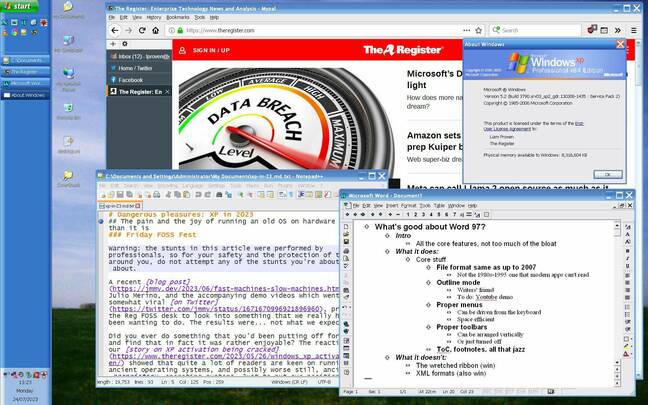
Windows XP x64 Edition, running on a high-end laptop a few years younger than the OS, is an exhilarating joy. It's slick and fast... and you could get hacked at any moment
Our W500 is maxed out with 8GB of RAM, and we recently replaced its ancient 120GB hard disk with a used 240GB SSD which cost the princely sum of 12 quid ($15). It's a dual-core 64-bit machine, just an old one, and XP Pro can't address more than about three-and-a-bit gigs of RAM. That meant terra incognita: the mysteries of the rarely seen XP for x86-64. Windows XP Professional x64 Edition came along in 2005, rather later than the standard x86-32 and Itanium editions of XP. It's based on the kernel from Windows Server 2003, meaning that you can't use most device drivers meant for ordinary XP – or indeed XP service packs, or the standard 32-bit edition of IE. It only ever got to SP2, its own special release.
These days, nearly two decades and half a dozen Windows versions after it was released, you can find multiple copies of XP64 on the Internet Archive, such as here. In our testing, we found that we needed to burn it to a real physical CD for it to get as far as the installer; it boots from USB, but blue-screens before you can install it.
The result worked… kinda. It boots, it installs, and it runs, but the Thinkpad W500 was released in 2008: firmly in the Vista era, seven years after XP and three years after XP64. XP64 has no device drivers for most of the hardware in the W500. Lenovo is better at keeping old driver downloads available than Sony, and we were able to obtain an XP64 driver for its Wi-Fi chip and thus get online, but while Legacy Update had lots of updates for us, it couldn't offer any helpful device drivers. The Thinkpad's big 1920x1200 display was jaggedy and slow, and if we turned off GPU switching and enabled its discrete GPU, we saw some slight screen corruption as well.
Which brings us neatly to the second handy helper for senior systems.
Snappy Driver Installer Origin
Glenn Delahoy's Snappy Driver Installer Origin is an atypical member of a category of software we normally avoid like an overused cliché. Automatic driver installation tools, for the avoidance of doubt, are generally a complete rip-off and frequently stuffed with malware. We advise avoiding them in general, but SDIO is a little different. It's free, it's open source, and to the best of our ability to tell, it's safe. It's a fork of a project originally called just Snappy Driver Installer, which is still around but under new ownership and, according to some sources, no longer safe to use – which is why we're not going to link to it. Incidentally, the same is true of "registry cleaners" and you should avoid those too.
- Framework starts taking orders for 16-inch repairable, upgradeable laptop
- RIP Kevin Mitnick: Former most-wanted hacker dies at 59
- RHEL drama, ChromeOS and more ... Our vultures speak freely about the latest in Linux
- Slackware wasn't the first Linux distro, but it's the oldest still alive and kicking
SDIO is a portable app – it doesn't need to be installed before use. However, it does depend on some large driver libraries, and if you just download the standalone program, it will fetch several gigabytes of these over Bittorrent, which can take a long time. We needed to leave it overnight, and they're big enough that a complete set might fill a smaller disk partition.
We ran it on our newly installed but largely driverless XP64 machine, and it got to work. We had to make about three or four passes through the program: it's still XP, and it needs to reboot if you so much as look at it with a nasty expression. Eventually, it installed drivers for every bit of hardware in the machine (bar one). Card readers, sound, wired and wireless Ethernet, both the integrated GPU and the discrete AMD Mobility Radeon HD 3650, various parts of the system chipset… it identified everything, found the right drivers in its enormous library, and installed them.
Afterwards, the machine ran much quicker, and we had full display acceleration, networking, working audio, and just one lingering yellow question mark in Device Manager, where previously it was a forest of them. (That one being its fingerprint reader, which we're happy to live without.)
Browser? What browser?
Which just leaves the problem of a vaguely usable web browser. IE 8 is pretty much useless today. The old Seamonkey 2.49.5 works and it's fairly stable, but it grumbles a lot about the modern Web. You will frequently need to dismiss warnings and errors. Opera version 36 does still work, but not well: we suffered frequent freezes and crashes.
But Reg readers to the rescue! Thanks to an email from Jordan, we found a couple of alternatives, and they led us to a good, working, attractive solution.
K-Meleon is a project we hadn't looked at in well over a decade. The latest version on the website's downloads page, 76.4.7, works reasonably well for a browser that hasn't been updated since 2016, and it can handle sites that seriously confuse Seamonkey.
If you are mad enough to want to go online with a nearly 20-year-old version of the least secure desktop OS around, you may be willing to try a Chinese fork of Chrome, which comes from a website that XP can't even display correctly. If that sounds intriguing, 360 Chrome Browser is worth a try. It's a fork of the Chromium code base that still installs and runs on XP64, although you need to put up with various bits of Chinese text that render as small empty squares. To our pleasant surprise, once we installed version 11 (and set every possible option to English), when we went to Help|About, it did an automatic update and upgraded itself to version 13.5.2044, based on Chromium 86.
Looking for more info led us to a list of browsers for XP on the MSFN forum.
From there, we found MyPal. This is a fork of the old Mozilla Firefox 68 codebase, designed for both XP and Windows Server 2003, and both maintained and updated. We found the experience better than anticipated: it can run the current uBlock Origin, for instance. If you peer closely at the screenshot, you should be able to see that Gmail, Facebook and Twitter all worked fine.
Antivirus
Windows will nag at you that you need to install some form of antivirus, and it's right. Sadly, although Windows Security Essentials can still be found and will install, it can't update any more. Avast still offers a current version of its free antivirus for XP, which works and fetches updates. We suspect that its version number of 18.8.2356 may reflect a program version from 2018, but the definitions are current. Other antivirus vendors still offer working alternatives, although all are hedged with caveats and warnings.
And what can you do with it?
Even with some relatively current antivirus installed and your firewall on, we'd recommend going into Windows Setup and unticking every optional item that you can, and the same goes for all forms of sharing, remote desktop, remote assistance, and remote anything else. Avoid any proffered online tools from Microsoft itself, such as Outlook Express or Windows Media Player: if it runs on XP, it's hopelessly obsolete. The latest versions of VLC and 7Zip both work fine. Notepad++ version 7.9.2 works, and we're writing this article in it.
We also grabbed a copy of MS Office 97, the version we tend to favor. It has the same file formats used up until the 2007 release, so it's easy to convert its files in modern apps, and it has an order of magnitude more features than we'll ever need. At the time that Office 97 was released, it was widely held to be bloated and sluggish, and the shipped version had some serious bugs. However, Service Releases 1 and 2B fixed most of these, and they're on the Internet Archive too.
By modern standards, Office 97 is tiny and very fast indeed. We installed the core suite – Word, Excel and Powerpoint – omitting the ancient version of Outlook as that by nature needs to go online to be used. We also turned off some other unloved "features" such as the Office Assistant, the file-indexing tool, Office Binder and so on, but enabled all the file import and export filters. After updating it with both service releases, it took a whopping 50MB of disk space. Both the suite and its service releases are on the Internet Archive. Just in case 1997 was before your time, when the setup program asks for a licence key, try filling the boxes with as many of the digit "1" as will fit. If that doesn't work, change the last digit in the first box to a "2" and you should be off to the races.
Julio Merino is absolutely right. Even the relatively bloated-for-the-time Office 97 on the equally-bloated-in-its-day XP, when run on this 15-year-old laptop, are fast, snappy and responsive. XP64 boots in half a minute, and large apps snap open in under a second. The original XP Start menu, without the progressive breakage and degradation from Vista onward, works a treat: it's easy to turn off the fancy Luna version in favor of the aptly named Classic one, enable cascading Control Panel, Network Settings, and Documents folders, and any others you might desire. Even the themes don't seem so bad now – we installed the slightly more muted official themes from Windows Media Center and XP Embedded.
Although the Thinkpad W500 was a high-end portable workstation in 2008, today it's almost a doorstop; the only modern OSes it can run well are super-lightweight Linux distros, and even those work better on more modern kit. But running XP64 on this retro battlestation reminded us that it was a high-end PC in its day, and once updated and equipped with a modern browser and media player, XP64 felt not merely usable, but good: fast, responsive, and smooth, more so than than any newer version.
We still cannot in conscience recommend using such a geriatric version of Windows on the internet today. It is a liability. But we have to admit, we do now understand why some people want to. This is the computing equivalent of doing extreme sports. Fast, exhilarating – and with the constant thrill of danger. ®
